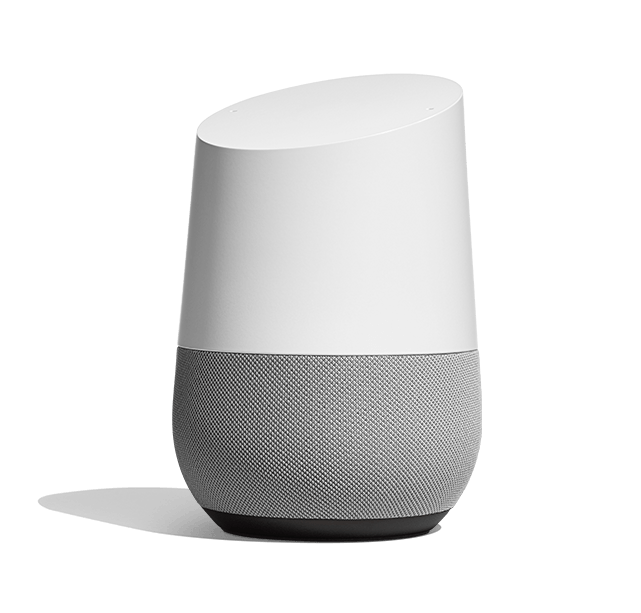
We got a Google Home earlier this year just prior to the Aussie public launch (one of the perks of being married to a Googler), and I’ll admit I was skeptical of its usefulness. I mean, I’ve had Siri on my phone for years, but I rarely use it and it always feels more frustrating than helpful. I also saw some tech talks earlier this year on building skills for the Amazon Alexa, and I came away with the impression that “intelligent assistants” are basically just spoken command line interfaces. Where’s the fun in that?
Well, six months later I’m eating my words. The Google Home is very, very useful, to the point where we’ve just bought a Mini as well. (It moves between my office and our bedroom – yes, really! I’ll explain why in a bit.) The Google Assistant seems to do natural language parsing very well, and I’ve often been surprised and delighted with its responses to my test questions. Since I know a lot of folks got them for Christmas, I thought I’d blog some of the stuff we’ve discovered while using it. This isn’t the crap they show in the commercials; it’s the real stuff we use it for pretty much every single day.
Cooking
Our Home sits in the center of the house on the kitchen counter. We cook a lot, and we immediately found lots of helpful things it can do.
- “Hey Google, set a timer for X minutes.” Handy!
- “Hey Google, how much time’s left on that timer?“
- “Hey Google, set a timer called X for Y minutes.”
- “Hey Google, cancel timer.”
- “Hey Google, what’s 375 Fahrenheit in Celsius?” LIFE-CHANGING.
- “Hey Google, what’s 14 ounces in grams?”
There’s also a built-in shopping list that we’ve just started experimenting with. Originally your list was held in Google Keep, which annoyed me. Now it lives in a standalone thing called Google Shopping List, which isn’t too bad. You can view it on the web or in the Assistant app, and you can tick things off once you’ve bought them.
- “Hey Google, add X to my shopping list.”
- “Hey Google, what’s on my shopping list?”
The Snook is (right at this very moment!) experimenting with using it for recipe reading. It’s a little clunky, and personally I find while cooking I prefer to look at written ingredients. (We keep an iPad on the counter for this purpose.) He keeps missing quantities or steps and having to ask it to repeat itself. I somehow doubt this use case will make it into our workflow… (More info and commands here.)
- “Hey Google, find me an X recipe.”
- “Hey Google, prepare ingredients.”
Playing Media
The Home itself is a pretty decent speaker. (I’m not an audiophile though, so your mileage may vary. Even I can tell the Mini doesn’t sound nearly as good.) We play music on it a lot. My default music option is set up for Spotify so we mostly use that, though the Snook occasionally plays stuff on Google Play Music too. Sometimes navigating a playlist based on a mental model is tricky, so occasionally I’ll start it playing and then open up the app on my laptop or phone to fine-tune the choice.
- “Hey Google, play Discover Weekly on Spotify.”
- “Hey Google, shuffle my library on Spotify.”
I discovered one day that you can also play podcasts on it. The default Google support is pretty crappy though, and you can mostly just play the current episode. HOWEVER, Spotify added support for podcasts this year and that actually works much better for playing back episodes.
- “Hey Google, play X podcast episode Y on Spotify.”
We also listen to the radio on it!
- “Hey Google, listen to WSFM on the radio.”
When we got the Mini, we discovered that you can create a speaker group for multi-room playback. Now we can have the same thing playing on both devices simply by tacking “…on Home Speakers” to the request!
Since we have a Chromecast, we can use the Google Home to turn the TV on and off. Granted, this doesn’t sound super useful since a lot of the time you then have to use a remote to switch the input, but it’s great when you’re headed to bed and realise you left the TV on.
- “Hey Google, turn off the TV.”
We watch a lot of stuff on Netflix, and it’s super easy to start something there…
- “Hey Google, play Stranger Things on Netflix.”
I recently got an audiobook from Audible and wanted to play it on the Mini. I ran into a brick wall. Because Amazon and Google are at war, there’s no integration between the two. However, there is a way around it! You can connect to a Home or Mini as a Bluetooth speaker and then just play your audiobook from your device. You can’t control it via voice, but at least you can play it.
Getting Info
We ask about the weather a lot. The cool thing is you can set your location in the Home app, so it gives you the forecast for where you are.
- “Hey Google, what’s the weather like today?”
- “Hey Google, is it going to rain today?”
One day I mused to the Snook, “It would be really cool if the Home could tell me when the next bus is coming.” He said, “Maybe it can!” So I asked it. And it turns out that it can give you real time public transport info! (Well, in cities like Sydney where Maps has that info integrated.)
- “Hey Google, when’s the next bus to Pyrmont?”
We also ask it about random trivia quite a lot. It usually gives us the answer. Recent questions:
- “Hey Google, how old is Marcia Hines?”
- “Hey Google, where is Hewlett Packard based?”
- “Hey Google, what was the name of the computer in Electric Dreams?”
IFTTT Integrations
There’s some stuff Google Home can’t do, but fortunately there are IFTTT (If This Then That) Integrations to pick up the slack. We’ve set up a couple of them. The first is to add a “to do list” item to Todoist, the shared app we use.
- “Hey Google, add a task for Kris.”
Note: We learned when testing this that the Home <-> IFTTT connection doesn’t recognise multiple users based on our voices (as the built-in Google Home functionality does). That’s why we had to add in our names. The command with my name adds it to my To Do list, and the Snook’s adds to his.
For fun, we added a way to verbally poke each other:
- “Hey Google, poke Kristy.”
The Home cannot yet send SMSes. IFTTT has notifications though, which you can use as a sort of workaround. When the Snook says the phrase above, I get a notification on my phone that says “The Snook is poking you!”
Note: Because we want the notification to come to my phone, I had to set up the “Poke Kristy” applet on my IFTTT account rather than the Snook’s. (He has a “Poke Rodd” one likewise set up on his account.) Also, Google Home doesn’t reliably recognise the pronunciation of “Kristy,” so we had to spell it as “Christie” when defining the phrase. 😐
I also discovered you can use Google Home to tweet:
- “Hey Google, tweet ‘Guess who got a Google home mini today?’”
Again, the Home <-> IFTTT integration doesn’t recognise multiple voices, which means the Snook (or anyone else in the house) would be able to tweet on my account via this method. No thank you! I removed it right after. (I was also annoyed that it didn’t use proper punctuation.)
Other Fun Stuff
I was working from home one day when I realised the Mini has a Micro-USB plug, and it works just fine powered off a MacAir. I happily sent the Snook a Hangouts message about this. Five seconds later I jumped when the Mini chimed and the Snook’s voice rang out, “Get back to work!” 😂
- “Hey Google, broadcast ‘Get back to work!’”
The Google Home app has a way of defining shortcuts, which can help you by mapping complicated requests into much shorter and more memorable phrases. Some of the ones we’ve set up:
- “Hey Google, let’s dance!” (plays my “Chair Dancing” playlist on Spotify)
- “Hey Google, night night!” (plays my “Sleep” playlist on Spotify)
- “Hey Google, it’s country music time!” (plays “Ghost Riders in the Sky” on Spotify)
We got the Google Mini for our bedroom because we’ve often found ourselves wanting to ask about the weather or transport while getting ready in the morning. The other night I had a brainwave though while brushing my teeth:
- “Hey Google, play white noise.”
To my delight, it did! Turns out there’s a whole range of relaxation sounds. Unfortunately I don’t like the white noise it provides as well as the app I’ve been using on my iPhone. I also haven’t worked out yet whether the Home sounds will play all night. (The Support page indicates they’ll only play for an hour, but adding “… for 8 hours” doesn’t throw an error. I’ll have to try it and report back.)
And this is just silly, but in the Google Home app, you can change your name.
- “Hey Google, what’s my name?”
It’s “Kris the Amazing,” in case you’re curious. 😜
Annoyances
Not everything is amazing. There’s still a lot of stuff that this thing can’t do. That would be okay, but the marketing and Support pages often imply that you can! That’s really frustrating. For instance, you can change Google Assistant to a male voice… but only in the US. Sorry, Aussies. No virtual dude for you!
Right now the Google Home can’t SMS or make calls. That’s really annoying. Of course, we don’t have Google Voice in Australia either so it’s hardly surprising. I thought I’d be able to work around it with IFTTT’s SMS service, but non-Americans only get 10 messages a month for free. (I couldn’t actually get it to work either, which is why we had to use the notifications service for the “Poke” applet mentioned above.)
On a humorous note, the Home doesn’t always interpret my American accent correctly. It’s pretty good, but it still messes up every now and then. (Rodd reckons if we set it to the US voice, it might be better.) In the “My Activity” section of the Google Home app, you can see your utterances along with its interpretation. Some of the ones it’s gotten wrong recently:
- “Hey Google, listen to Beethoven codepipeline.” (This was “listen to Greater than Code podcast.”)
- “Hey Google, add a task for Kris Auto cat medicine.” (This was “order cat medicine.”)
- “Hey Google, talk synonyms.” (This was “poke Snookums.”)
People are freaked out about the privacy implications of having a recording device in your home all the time. I get that. Given my living situation – partner is a Googler who has the Assistant turned on on his phone anyway – I’m less worried about it. Anything they want to know about us, they probably already do. That said, we’ve turned on sound feedback in the Accessibility settings so the device makes a chime whenever it’s listening. And here’s the thing – sometimes it goes off when nobody’s said the magic phrase. Occasionally we’ve said something vaguely similar to “Hey Google,” but sometimes there’s nobody speaking at all. It’s a little creepy. I’m not sure why it happens. ¯\_(ツ)_/¯
Another major source of annoyance for me are the apps you use to control the Home and Mini devices. I have an iPhone. There are actually two iOS apps – the Google Home app, and the Google Assistant app. WHY? Why not just one? Some functionality is duplicated between them. Sometimes you click a link in one, and it hands off to the other. Sometimes the same information is accessed via two entirely different UI controls. (For example, to see “My Activity” in Google Home, you click the hamburger button to open the panel on the left. The same info is found in Google Assistant by clicking the random blue tray icon in the upper right, then the three dots icon, at which point a panel pops up from the bottom of the screen. WHY?!)
What’s even more frustrating is that some functionality is available in the Android version of the apps that isn’t in the iOS one yet. For example, shared calendars. The Support page says that shared calendars are supported. No caveats (beyond G Suite calendars, but whatever). The Snook and I have a Shared Google Calendar where we put things like his on-call schedule, the meal plan for the week, and my work travel. I wanted to enable this so I could ask Google Home questions about it. Yet the setting to Add a Shared Calendar was just NOT THERE in my Google Home app. After tearing my hair out, I had the Snook set up an account for me on a spare Android phone he has. And guess what? There it is. I was able to enable it there. GAHHH.
I get that it’s hard to sync functionality across both phone platforms. That’s fine. Why not just, you know, MENTION THAT on the Support page? Just a little asterisk saying, “Hey, iOS doesn’t have this yet, but it’s coming. Try Android in the meantime.” Ugh.
Or better yet – have a web app for doing this stuff! You’re required to have phone or tablet to configure the Home and Mini. WHY? Sure, I get it when it comes to aspects of physical devices. But when I’m just enabling permissions on some aspect of my Google account – which lives in the Cloud – why isn’t that just part of the settings I can access via the web?
In summary
Like I said, I’ve been surprised how much we’ve used these devices. I thought the Home would just be a silly novelty (like the Bluetooth lightbulb I bought at Costco). But instead it’s genuinely useful, and I’ve found myself occasionally delighted by the responses it’s given to my random queries. I’ve even found myself wanting to say “thank you” to an inanimate speaker!
There are still limitations though, and it’s clear that the rush to ship (driven by the intelligent assistant land grab happening between Google, Amazon, and Apple) has resulted in a sometimes inconsistent and confusing user experience. I hope it’ll get better.
There are plenty of things these devices can do that I haven’t mentioned. I’ve just limited myself to the things we mainly use ours for. If you’ve got one, is there some great use case I’m missing? Let me know in the comments!


Comments
One response to “Google Home Tips and Tricks”
The Good Morning prompt is a great all around morning notification if weather and recent news. D uses it all the time.
I mostly use it for playing Google Play music, and controlling Netflix on our Chromecast. We have a Home in the lounge / kitchen area, and a Mini that mostly stays in the bedroom but also travels to other parts of the house, including outside.
It’s one of my favourite gadgets.